Catalog
The catalog holds a list of saved storage items identifier, this allows you to know what identifiers you've used, how many items you've saved and lets you to iterate through them.
Loading the Catalog
You can load the catalog using IStorage.LoadCatalog or SaveSystemAPI.LoadCatalogAsync method:
List<string> catalog = await SaveSystemAPI.LoadCatalogAsync();
Modifying the Catalog
List<string> catalog = await SaveSystemAPI.LoadCatalogAsync();
catalog.Remove("my-identifier");
// Save the modified catalog
await SaveSystemAPI.SaveCatalogAsync(catalog);
Disabling the Catalog
You can disable the catalog feature by disabling the Use Catalog in a Settings preset:
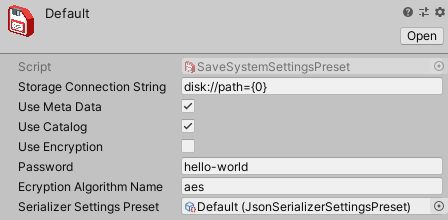
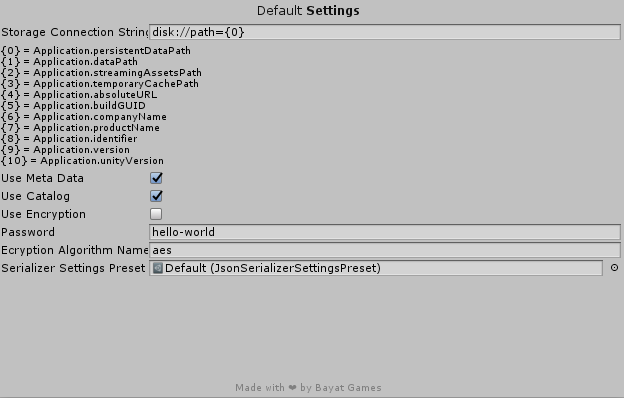
Or using the Settings window or by setting the UseCatalog property of SaveSystemSettings class:
SaveSystemSettings settings = SaveSystemSettings.DefaultSettings.Clone();
settings.UseCatalog = false;
Or disable it from default settings:
SaveSystemSettings settings = SaveSystemSettings.DefaultSettings;
settings.UseCatalog = false;