Security
Encrypt your data and prevent cheaters from altering the game or app data, so they have to play the game in order to win! The AES encryption is included as built-in so you can easily use this advanced encryption algorithm to secure your data.
Changing the Algorithm
You can change the encryption algorithm through different ways as below:
Settings Preset
You can change the Encryption Algorithm Name field in Settings Preset file and then use it on your component or script, or apply it to an existing settings object. Make sure to enable Use Encryption and also use a secure and strong Password.
You can also modify the default settings through Window > Bayat > Save System > Default Settings.
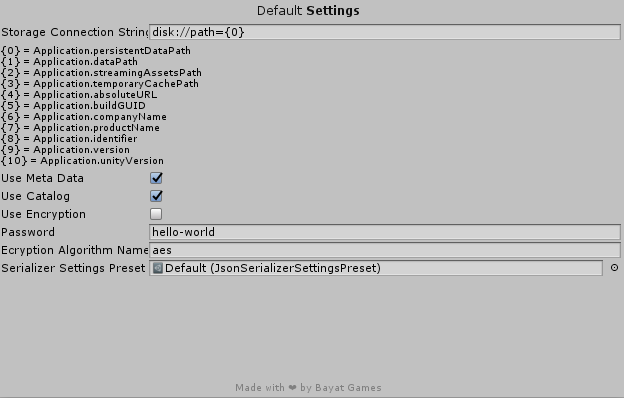
Also, the default settings preset file is located at Plugins/Bayat/SaveSystem/Resources/Bayat/SaveSystem/Settings/Default
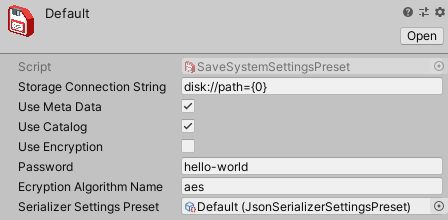
SaveSystemSettings (Programatic)
You can modify the SaveSystemSettings object when you're passing it as an argument to the API or through the DefaultSettings property.
Passing as argument
SaveSystemSettings settings = SaveSystemSettings.DefaultSettings.Clone();
// Enable encryption
settings.UseEncryption = true;
// Use a secure and strong password
settings.Password = "hello-world";
// Set the encryption algorithm or use the default encryption algorithm through SaveSystemSettings.DefaultEncryptionAlgorithm
settings.EncryptionAlgorithm = new MyCustomEncryptionAlgorithm();
SaveSystemAPI.SaveAsync("my-data.json", myData, settings);
Modifying the Default Settings
SaveSystemSettings settings = SaveSystemSettings.DefaultSettings;
// Enable encryption
settings.UseEncryption = true;
// Use a secure and strong password
settings.Password = "hello-world";
// Set the encryption algorithm or use the default encryption algorithm through SaveSystemSettings.DefaultEncryptionAlgorithm
settings.EncryptionAlgorithm = new MyCustomEncryptionAlgorithm();